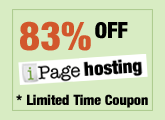
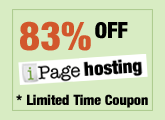
 Facebook Fan Page
Facebook Fan Page
|
Home / Web Building Tutorials / MS FrontPage 98's Hover button help |
|
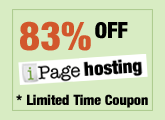
iPage March coupons
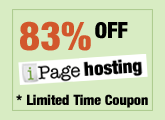
iPage March coupons
 Facebook Fan Page Facebook Fan Page
|
|
One of the most common questions I get from surfers regarding FrontPage 98 is: "How do I get hover buttons to work?" Up until two days ago, I had never personally tried adding hover buttons to my pages, simply because the urge never was there to do so. Naturally, when people asked me a question regarding this subject, I could only quote other people's response when answering. Well, two days ago, I tried for myself this "nifty little feature in FrontPage 98", and have some good news. Hover buttons, regardless of whether your site is on Geocities, Tripod, or Pluto, will work and "hover". For all those who has been experiencing problems with getting hover buttons to function, blame it on FrontPage 98. No, I'm serious. The editor fails to inform the user two details critical to getting these buttons to hover- 1) Which directory on your web site to upload the .class files associated with the hover buttons 2) More fundamentally, which .class files to upload. That's why I'm here. I'm going to walk you through the entire process of getting hover buttons to work, regardless of where your site is. Lets pick it up just after we've inserted the actual hover button onto the web page. Go into HTML mode (click the lower left button of your editor), and check the applet code. It should look something like this: <applet code="fphover.class" codebase="_fpclass" width="120" height="24"> The parameters maybe slightly different on your applet, but that's of no importance. Now look at the part in red: codebase="_fpclass" The codebase of an applet specifies the subdirectory of the .class file- by default, fp98 automatically assumes that you have created a subdirectory named "_fpclass", and that you've put all your hover button .class files there. What a poor assumption! How the heck are we suppose to know that a subdirectory should have been created. Furthermore, for people who have sites in Geocities, where subdirectoring is not allowed, this assumption is more than just poor. The solution? Take out the entire "codebase" line- and simply put the .class files in the same directory as the html file containing the applet. Ok, one step at a time. For now, simply take out the "codebase" line, like this: <applet code="fphover.class" width="120" height="24"> Ok, one hurdle over, one last to go. The only remaining issue is: which .class files do I have to upload? Well, there are actually two files. All the .class files necessary to run hover buttons are stored in the fpclass directory of Microsoft FrontPage main directory in your c: dirve, so go into that directory first:
Find the two files fphover.class and fphoverx.class. These are the two files you should upload to your server. Since we took out the "codebase" line above, you should upload these files to the SAME directory as the html file containing the applet. That takes care of it. Hover away! |
|
http://javascriptkit.com |