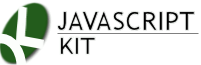JavaScript Kit > IE Filters reference > Here
 Alpha Filter
Alpha Filter
The Alpha filter lets you modify the opacity (transparency) of an element on the page. Defined via IE's CSS filter property, here is its basic syntax:
Syntax (pre IE8):
filter: progid:DXImageTransform.Microsoft.Alpha(attribute1=value1, attribute2=value2, etc);
Syntax (post IE8):
-ms-filter: "progid:DXImageTransform.Microsoft.Alpha(attribute1=value1, attribute2=value2, etc)";
Note: See "Difference in syntax between pre IE8 and IE8+ browsers" for more info on the changes to the filter syntax in IE8+.
Example:
<style type="text/css">
#somediv{
width: 90%;
-ms-filter: "progid:DXImageTransform.Microsoft.Alpha(opacity=50)";
filter: progid:DXImageTransform.Microsoft.Alpha(opacity=50);
}
</style>
<div id="somediv">Some DIV</div>
Syntax via scripting:
//To define a new Alpha filter on an element
object.style.filter ="progid:DXImageTransform.Microsoft.Alpha(attribute=value1, attribute2=value2)"
//To access the Alpha filter by the filter's name
object.filters.item("DXImageTransform.Microsoft.Alpha").Property1=value1
//To access the Alpha filter using the filters[] object
object.filters[x].Property1=value1 //where "x" is the position of the filter within list of filters on element
When getting or setting a specific filter's attribute via scripting, you capitalize the attribute to turn it into a property. For example, attribute1 becomes Property1.
Below lists the attributes/properties of the Alpha filter:
 Alpha Filter attributes (properties)
Alpha Filter attributes (properties)
| Attributes/ Properties | Description | ||||||||||
|---|---|---|---|---|---|---|---|---|---|---|---|
| enabled |
Sets whether the filter is enabled or not. Default is true.
Valid values: true/ false |
||||||||||
| opacity |
Sets the opacity level of the Opacity filter, with 0 being fully transparent, and 100 being fully opaque. Read/write property that has a default value of 0.
Valid values: 0-100 (percentage implied) Example: <style type="text/css"> |
||||||||||
| style |
Sets/ returns the style of the opacity filter. There are 4 opacity styles in total, each with additional corresponding attributes to fine tune the effect. Default value is 0.
Valid values:
Depending on the style value set, additional attributes (highlighted above in bold) can be added on top of it to customize the effect. Example: <style type="text/css"> Demo (IE 5.5+ required to view):
Some div
|
||||||||||
| startX, finishX |
Sets/ returns the horizontal positions in which the gradient starts and ends. The valid range of values are from 0-100, translating into a percentage coordinate relative to the width of the entire element.
Valid values: 0-100 (percentage implied) Note: This attribute is applicable only when |
||||||||||
| finishX, finishY |
Sets/ returns the vertical positions in which the gradient starts and ends. The valid range of values are from 0-100, translating into a percentage coordinate relative to the width of the entire element.
Valid values: 0-100 (percentage implied) Note: This attribute is applicable only when Example: <style type="text/css"> Demo (IE 5.5+ required to view):
Some div
|
||||||||||
| finishOpacity |
Sets/ returns the opacity level in which the gradient ends (0=fully transparent, 100=fully opaque). Default is 0.
Valid values: 0-100 (percentage implied) Note: This attribute is applicable only when |